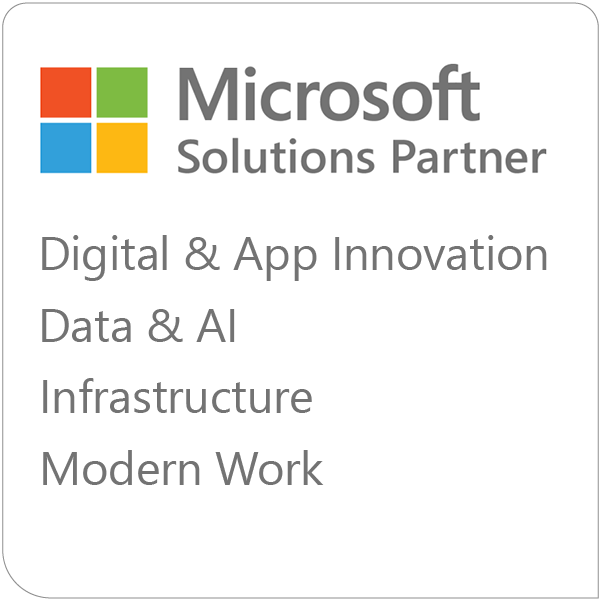Overview of SQL Server Reporting
SQL Server Reporting Services (SSRS) is a server-based reporting platform that provides comprehensive reporting functionality for a variety of data sources. With SSRS, you can create interactive, tabular, graphical, and free-form reports from relational, multidimensional, and XML-based data sources. Reports can be viewed via a web browser or accessed on-demand through applications and portals. SSRS also includes features for report scheduling, versioning, snapshots, and security.
Where to Find Reports
Reports are typically accessed through the web portal of your SSRS instance. The default URL is in the format https://<server name>/Reports. From the web portal, you can browse available reports, view report properties, manage subscriptions, and set security options.
Individual reports can also be accessed directly via their URLs, which have the format https://<server name>/Reports/report/<report path>. These URLs can be shared or embedded into other applications.
Troubleshooting Report Issues
If reports are running slowly or timing out, the underlying queries may be the culprit. To identify problematic queries:
Enable query logging in the report server configuration file (
rsreportserver.config). SetEnableExecutionLoggingtoTrue.After reproducing the issue, open the report server execution log, located by default at
C:\Program Files\Microsoft SQL Server Reporting Services\SSRS\LogFiles\RSExecutionLog_*.log.Look for entries with long
TimeDataRetrievalorTimeProcessingvalues. TheRequestTypewill beInteractiveorSubscriptiondepending on how the report was run.The
TextDatacolumn contains the actual query. Use this to further diagnose issues in the query and underlying data sources.
Setting Up Alerts
SQL Server Agent can be used to monitor SSRS and send alerts when issues occur, such as long-running queries or report timeouts. Here's a general process:
- In SQL Server Management Studio, expand SQL Server Agent and right-click Jobs. Select "New Job."
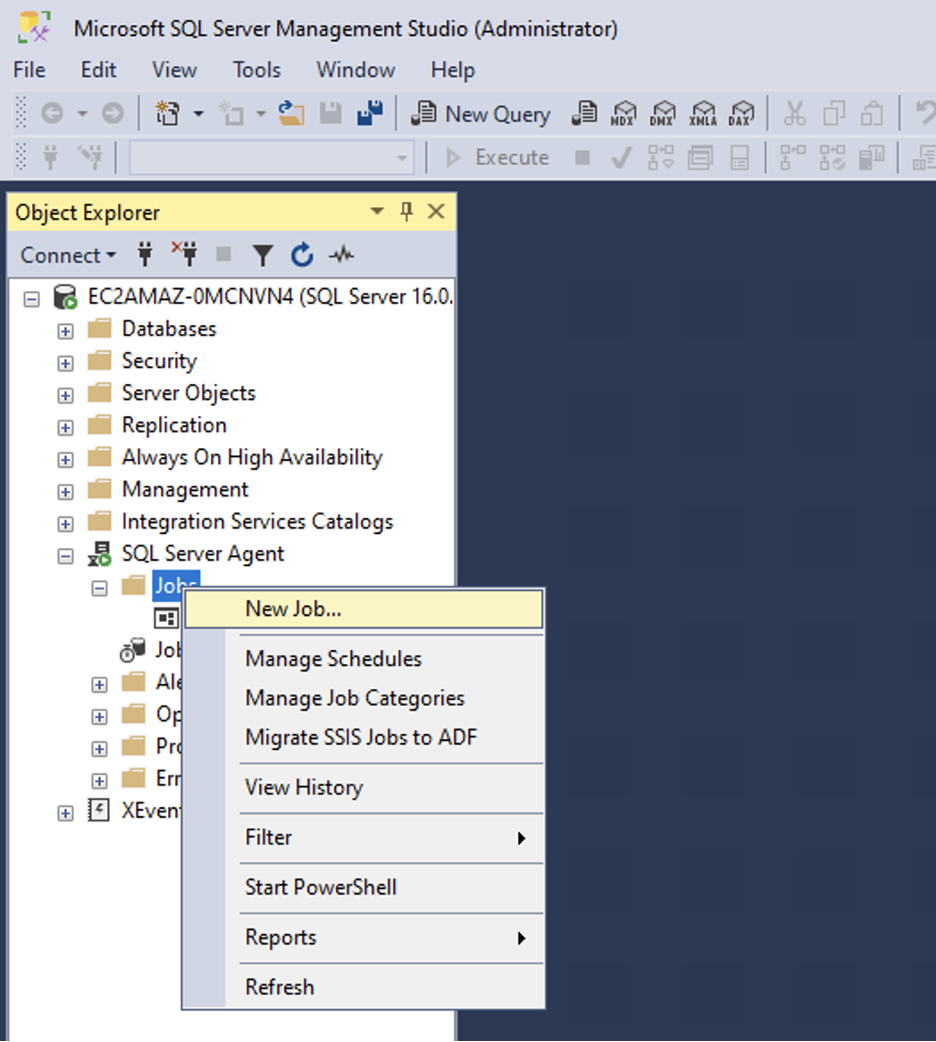
- Give the job a name and description. Under "Steps," click "New..."
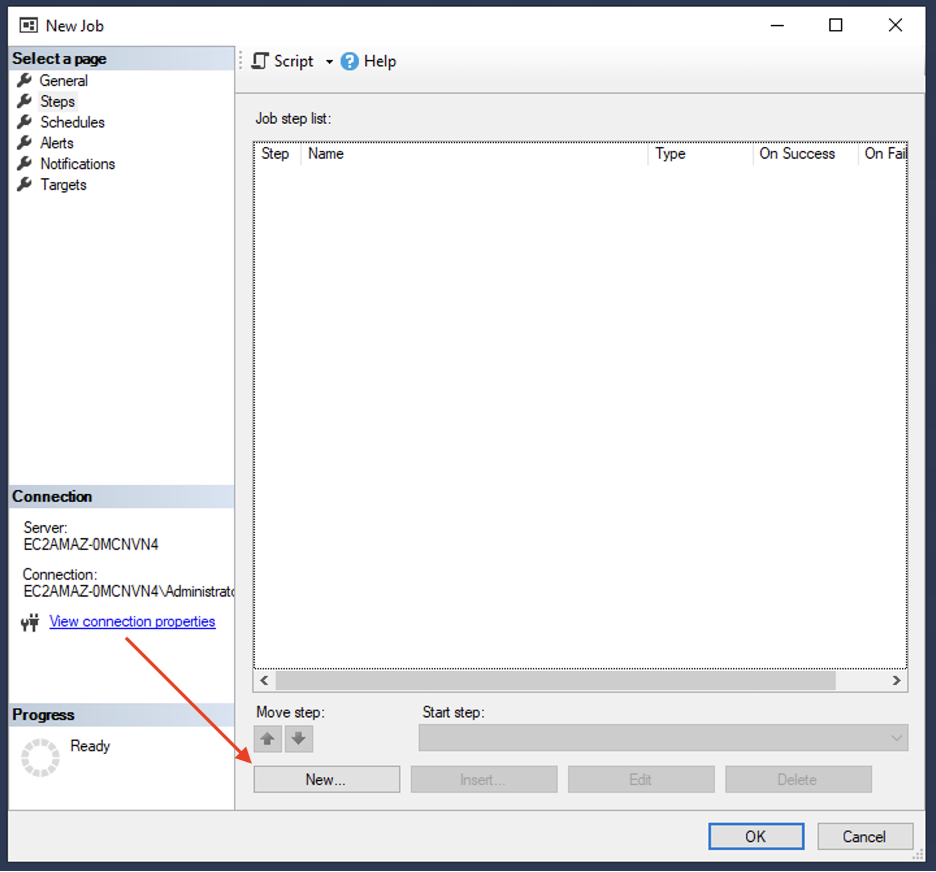
In the command field, use Transact-SQL script (T-SQL) to check for issues. For example, to alert on report timeouts, query the
ExecutionLog3view:```sql
IF EXISTS (
SELECT * FROM ReportServer.dbo.ExecutionLog3 WHERE TimeStart > DATEADD(minute, -5, GETDATE()) AND Status LIKE 'Timeout%')
BEGIN
EXEC msdb.dbo.sp_send_dbmail @profile_name = 'default', @recipients = '[email protected]', @subject = 'Report timeout in last 5 minutes', @body = 'A report timed out in the last 5 minutes. Check the execution log for details.';END
```
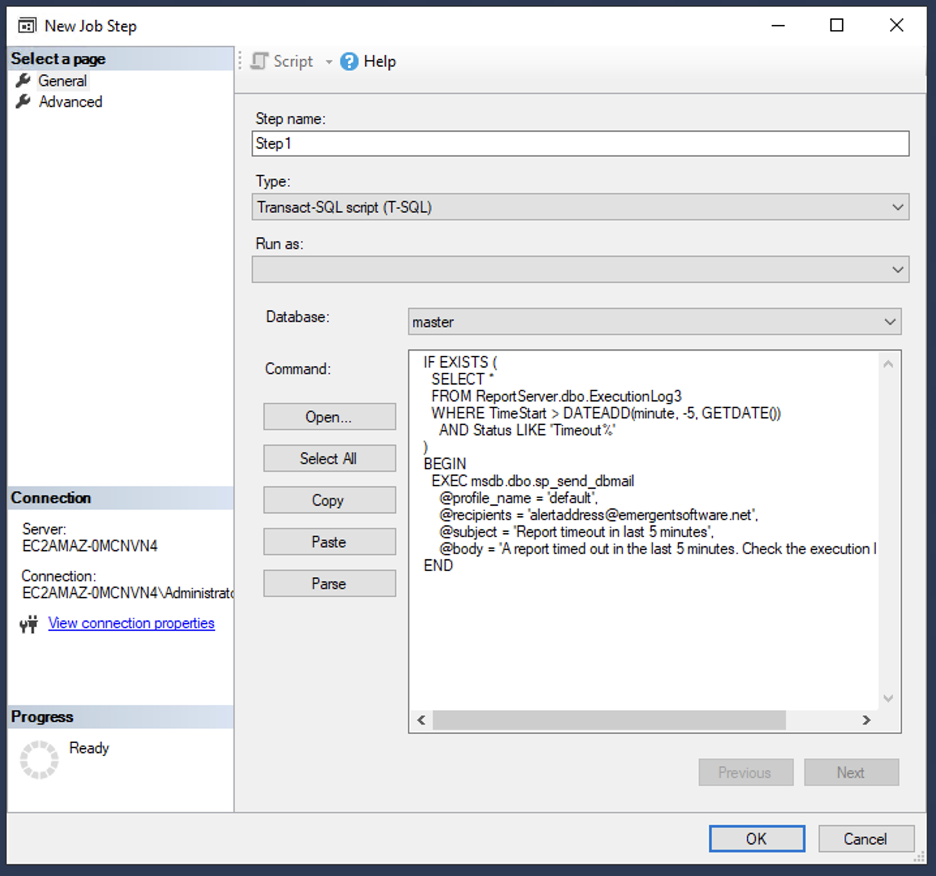
- Go to Schedules tab. Click
New…. Then, set a schedule to run the job at your desired frequency.
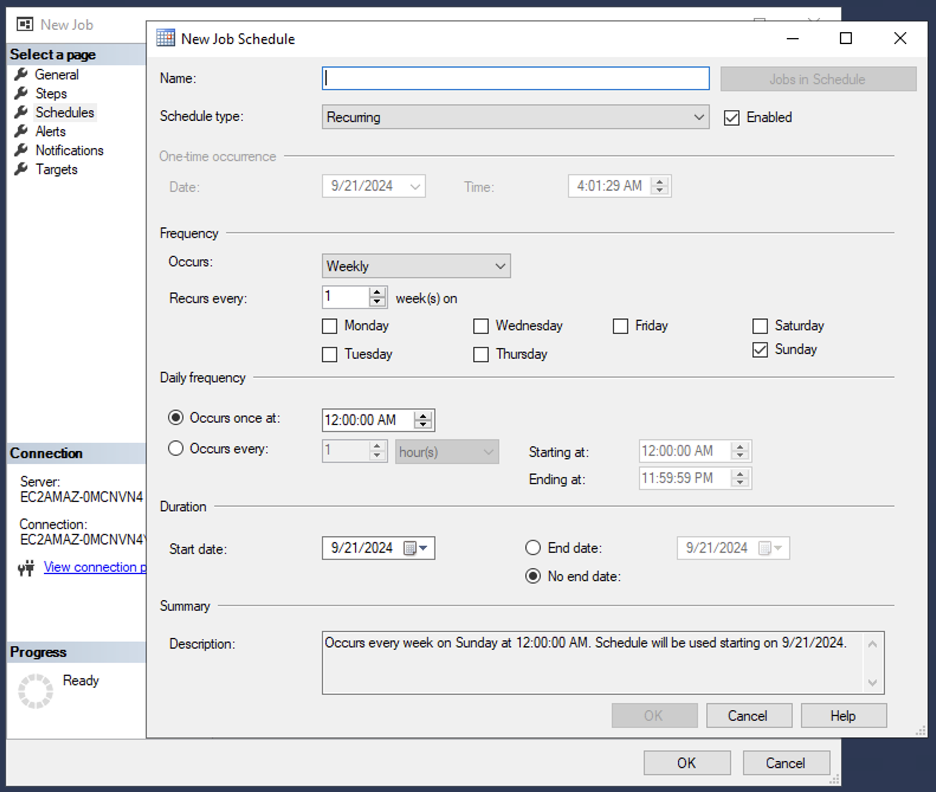
- Test it out. You may need to fine-tune the alert logic and frequency.
Query Tuning Advice
A few tips for optimizing SSRS queries:
Use indexed views where possible to precompute expensive joins and aggregations.
Avoid using
SELECT *- only retrieve the columns you need.Use
NOLOCKhints to avoid locking conflicts during report runs, but be aware of potential data consistency issues.Consider report snapshots for expensive reports that don't always need real-time data.
Partition large fact tables by date ranges.
Make sure statistics are up to date on queried tables for best execution plan selection.
Conclusion
SQL Server Reporting Services is a powerful tool for delivering data insights across your organization. By understanding how to find and manage reports, identify and resolve performance issues, set up monitoring and alerts, and optimize your queries, you can ensure that your SSRS implementation runs smoothly and effectively meets your business reporting needs.
Contact us today to discover how our services can help your business succeed. Our expert team provides tailored solutions to optimize your technology infrastructure, enhance productivity, and drive growth.
Frequently Asked Questions
Can you create reports in SQL Server?
Yes, SQL Server allows you to create comprehensive reports using SQL Server Reporting Services (SSRS). With SSRS, you can generate a wide variety of reports, including tabular, matrix, and chart reports, to analyze and visualize your data effectively. These reports can be created using the Report Builder tool or SQL Server Data Tools (SSDT) and can be customized to meet specific business needs.
What is the SQL Server Reporting Services?
SQL Server Reporting Services (SSRS) is a server-based report generating software system from Microsoft. It provides a platform for creating, deploying, and managing reports. SSRS enables users to design interactive and printed reports through a variety of formats, such as PDF, Excel, and more. It includes a web-based interface for accessing and managing reports, making it easy for users to view and export reports as needed.
How to use SQL for reporting?
Using SQL for reporting involves writing SQL queries to retrieve data from your database and then using that data to generate reports. In SQL Server, you can leverage SQL Server Reporting Services (SSRS) to design and deliver reports. Start by defining your data sources and datasets, then use tools like Report Builder or SSDT to create the layout and design of your reports. Finally, deploy the reports to the SSRS server for access by end-users.
What is SQL reporting tool?
An SQL reporting tool is a software application that allows users to create, manage, and distribute reports based on data stored in SQL databases. SQL Server Reporting Services (SSRS) is an example of such a tool, providing a robust platform for report creation and distribution. It offers a variety of features, including data visualization, interactive reporting, and scheduled report generation, making it a powerful solution for business intelligence and data analysis needs.